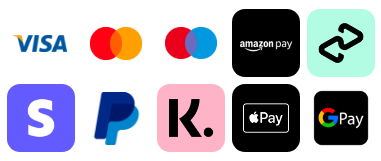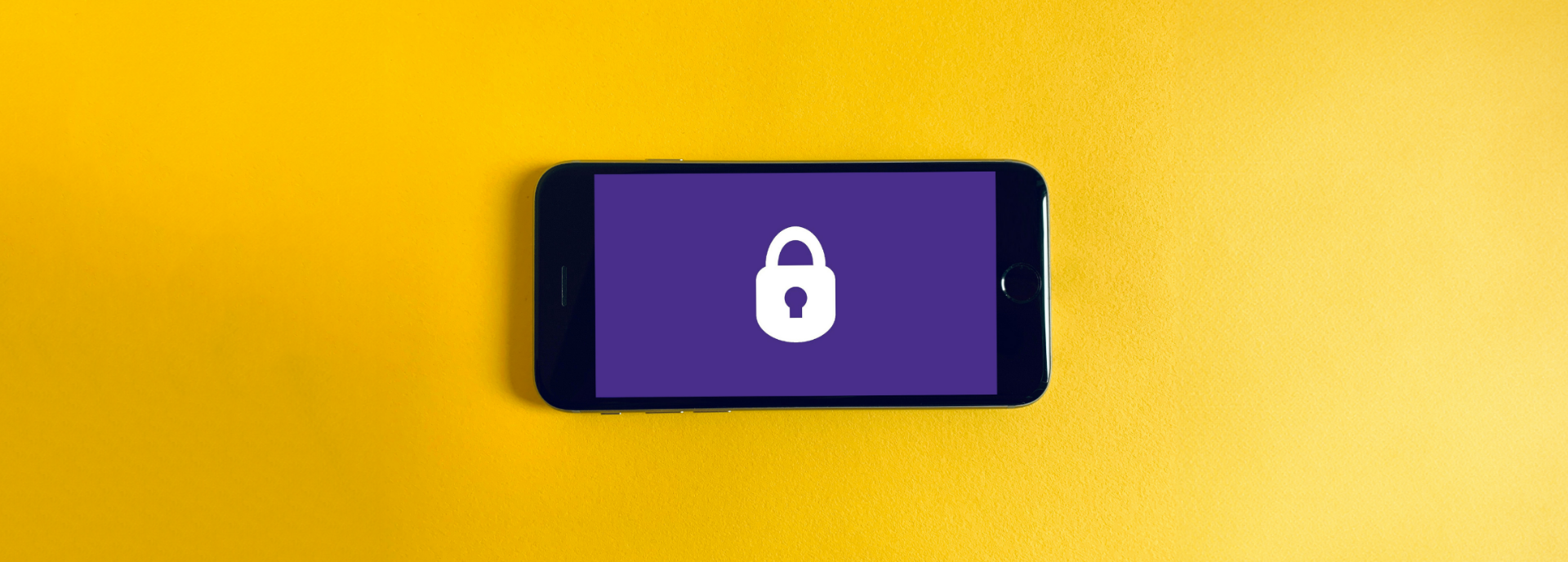Your mobile phone is likely packed with valuable data, from personal contacts to sensitive financial information. It’s essential to take steps to secure your device and safeguard your privacy. With the rise of dangerous Apps and Websites for your phone, here are key steps to protect your refurbished Samsung phone and enjoy peace of mind.
How to Protect Your Samsung Phone from Theft
1. Set a Secure Screen Lock
A secure screen lock is the first defence of your phone. Samsung offers a few options, including PINs, passwords, patterns, fingerprints, and facial recognition. While all these are good, using a complex password or PIN can be the ultimate solution to security.
The facial recognition or fingerprint feature provides an easy way to unlock your phone but is possibly not as safe as a password. Therefore, having more than one level of protection will provide you with improved security.
Samsung’s Control Center (Quick Settings panel) offers several features to protect your phone from theft, unauthorized access, or security threats. Here’s how you can use it:
- Swipe down from the top of the screen to open Control Center (Quick Settings).
- Tap Lockdown Mode (if enabled in settings) to disable biometric unlock and notifications on the lock screen.
- If Lockdown Mode isn’t available, manually lock your phone by pressing the power button.
2. Enable Two-Factor Authentication (2FA)
Two-factor authentication is the best way to secure your online accounts. Most of the apps and services you use daily on your Samsung phone, like email, social media, and banking apps, offer the option to enable 2FA. This feature requires you to enter a second code, usually received on your phone, in addition to your password when you log in. It adds an extra layer of protection so that even if your login credentials are stolen, your accounts are secure.
3. Install Samsung's Secure Folder
Samsung provides a great feature called Secure Folder that allows you to isolate sensitive information and apps from the rest of your phone. By moving personal documents, banking apps, or photos into the Secure Folder, you have a locked, encrypted space on your device that can be opened only with an additional PIN or fingerprint. It's a good technique to ensure that even if your phone lands in someone else's hands, they won't be able to get access to your most secret information.
Here’s how you can use it:
- Tap Secure Folder (or enable it in Settings → Biometrics and Security).
- Store sensitive apps, photos, and files inside with an extra layer of security.
How to Install Samsung’s Secure Folder on Your Device
Here’s how you can use it:
- Tap Secure Folder (or enable it in Settings → Biometrics and Security).
- Store sensitive apps, photos, and files inside with an extra layer of security.
4. Turn on Find My Mobile
Losing your phone can be a nightmare, but Samsung's Find My Mobile feature ensures you're always in control.
How to Activate Find My Mobile on a Samsung
Here is how to enable this feature:
By navigating to Settings → Biometrics and Security → Find My Mobile, you can enable Remote Unlock to access your phone even if you forget your password and Send Last Location to automatically update your phone's location before the battery runs out. If your device is ever lost or stolen, you can visit Find My Mobile to track, lock, or even erase your phone remotely, safeguarding your personal data
5. Put a Case and Screen Protector On
While this step is physical security as opposed to digital, the use of a hard case and screen protector will ensure that your device doesn't get damaged and serve as a thief deterrent. A hard case will keep drops from damaging your device, while a screen protector will keep your screen free from scratches or cracks. Also, some cases have the features of cardholders or wallet-style cases, which will be useful in keeping your bank cards and ID safe.
How to Protect Your Samsung Phone from Hackers
6. Update Your Software
Regular software updates are required to ensure your Samsung phone's security. Samsung updates the security patches regularly to fix system and application vulnerabilities.
Always maintain your device’s software in the latest state by enabling automatic updates or manually updating from under the "Software Update" menu in your settings.
Updating your phone guards you against the latest threats and helps you leverage any new security features.
7. Download Applications from Trusted Sources
Downloading apps from unofficial or third-party sources can expose your phone to harmful malware or spyware. Always use the Google Play Store or Samsung’s Galaxy Store to download apps, as they both have measures in place to scan apps for malicious content. Additionally, read app reviews, and check the permissions requested by the app before installing it to make sure it isn’t asking for unnecessary access to your data.
8. Do You Need Virus Protection on Your Samsung Phone?
While Samsung phones are quite secure, the extra protection of having anti-malware installed is a good thought. Most of the genuine applications found on the Google Play Store, such as Norton Mobile Security or McAfee Mobile Security, offer real-time virus protection, phishing attacks, and other threats. The apps also have additional features, such as device tracking and phone wiping remotely, which are useful in case the phone is lost or stolen.
How to check for malware on your Samsung phone:
- Tap Device Care → Security → Scan Phone to check for malware or suspicious apps.
Also, you can enable Safe Mode to Troubleshoot Suspicious Apps:
- Press and hold the Power button, then long-press Power Off and tap Safe Mode.
- This disables third-party apps, helping you remove malicious ones.
Conclusion
By following these simple yet effective measures, you can lock your second-hand Samsung phone and keep your personal data secure. With strong passwords, trusted apps, and smart security settings, your device stays protected.
Looking for a high-quality refurbished Samsung phone? Shop with 4gadgets for top-tier devices at unbeatable prices, all backed by rigorous testing and a 12-month warranty. Plus, order before 3 PM, Monday to Friday, and enjoy Free Next Day Delivery - so you can start using your new phone without delay! Shop now and upgrade with confidence.