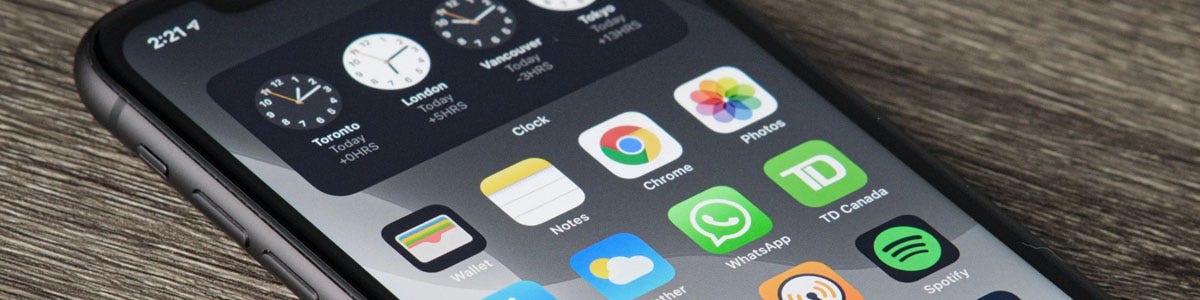There are many hidden features on iPhones that can save a lot of time and effort and you’ll be amazed that you never knew. We take a look at some of the top hidden features here.
Alphanumeric passcodes
There is an option for a more secure passcode under the passcode options screen, using numbers with letters, making it even harder for anyone to guess.
Custom replies
Getting called at an inconvenient time? Send one of three pre-set messages by either swiping up on the phone icon as they call or click on the message icon above the call button.
Or ask your phone to remind you of a call.
Spirit level
Swipe left in the compass app to turn your phone into a spirit level. Perfect for those DIY jobs like putting up a shelf.
Custom vibrations
Ever had your phone on silent and got a call but not sure who it’s from? Well you can set a custom vibration pattern for each contact so that you will always know who is calling you.
Easier texting
Instead of switching keyboards hold the 123 button and slide over to the symbol you need and release.
Press and hold a symbol, to access similar symbols.
Double tap the space button at the end of a sentence and your phone will place a full stop, set a space and be ready with a capital for the start of the new sentence.
Shake to undo
Typed a long sentence and need to delete it? Accidentally deleted a paragraph you need? Simply shake your iPhone to bring up the undo option to either recover your lost text or quickly delete what you just typed.
Low power mode
Going out for a while and worried about your battery dying? Switch on low power mode under the battery section of your options menu and a number of background features will be switched off to save energy.
Photo tips
Shooting a video and think it would make a perfect photo? There is a second button icon on screen that you can press while filming to grab a still shot of the current image too.
For selfies, to reduce camera shake when taking the picture, by using the volume button on earphones.
Maths help
Just ask Siri and let her work it out for you!
Calculator delete
Entered a long equation but made a mistake? Just swipe left or right over the black area at the top to delete a single digit from the end with each swipe.
Tap to top
Save time scrolling. Just double tap the top of your screen to jump to the top, then again to jump back to the place you got to.